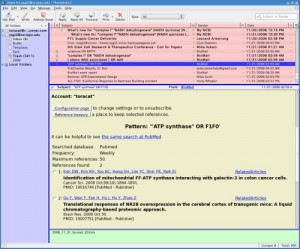[Note added in August 2011: Be sure to read the comment by Dan Walsh. There is a simpler solution]
When you attempt to connect to a remote machine using freenx, you might encounter this message:
The NX service is not available or the NX access was disabled on host XXX.
This is likely due to SELinux blocking the connection. If you are using QtNX, it just hangs without any message. Here is how to solve the issue.
(1) Disable auditd.
service auditd stop
(2) Rename /var/log/audit/audit.log or move it somewhere else.
(3) Enable auditd
service auditd start
(4) Try connection from the client. It will fail. This writes the audit.log file.
(5) Generate SELinux policy rules from the log file and install it.
cat /var/log/audit/audit.log | audit2allow -M freenx
semodule -i freenx.pp
(6) You can see the policy by reading the .te file.
cat freenx.te
module freenx 1.0;
require {
type nx_server_var_lib_t;
type sshd_t;
class file read;
}
#============= sshd_t ==============
allow sshd_t nx_server_var_lib_t:file read;
(7) Now, try connecting from the client again. It will fail again. Repeat the steps (1) to (5) using ‘freenx2’ instead of ‘freenx’.
(8) You will most likely need to repeat the process yet one more time until the connection finally succeeds. So, once again repeat the steps (1) to (5) but this time using ‘freenx3’ instead of ‘freenx’.
If you look at the policy files generated, you will find what was added by each action.