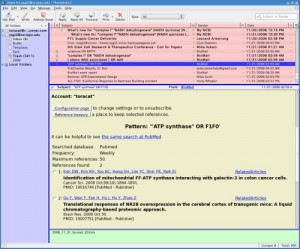If you have VMware Workstation and are thinking of upgrading your OS to RHEL (or its clone) 6.1, be prepare to go through some extra steps. VMware WS and EL6.1 won’t work together. 🙁 See, for example, this VMware community forum post: the vmmon.ko module won’t load. Technical details of this issue can be found in this Red Hat bugzilla entry. Apparently, a patch introduced in the EL 6.1 kernel (2.6.32-131.0.15.el6) changed the smp_ops symbol and that prevents the vmmon kernel module from loading.
In VMWare Workstation 7.1.4 build-385536, I see this info with the modinfo command:
vermagic: 2.6.32-71.el6.x86_64 SMP mod_unload modversions
A workaround is to compile the vmmon module on EL 6.1.
Make sure you have kernel-devel installed that matches the running kernel.
Start as a user (not root):
(1) mkdir ~/vmsrc ; cd ~/vmsrc (2) tar xvf /usr/lib/vmware/modules/source/vmmon.tar (3) cd vmmon-only (4) make [Note: this builds vmmon.ko] (5) strip --strip-debug vmmon.ko [This is optional. Note the two dashes] (6) su - (7) cd /lib/modules/`uname -r`/misc (8) mv vmmon.o vmmon.o.dist [Note: save the original just in case] (9) cp /(path to user's home)/vmsrc/vmmon-only/vmmon.ko vmmon.o
That should do it!